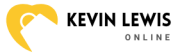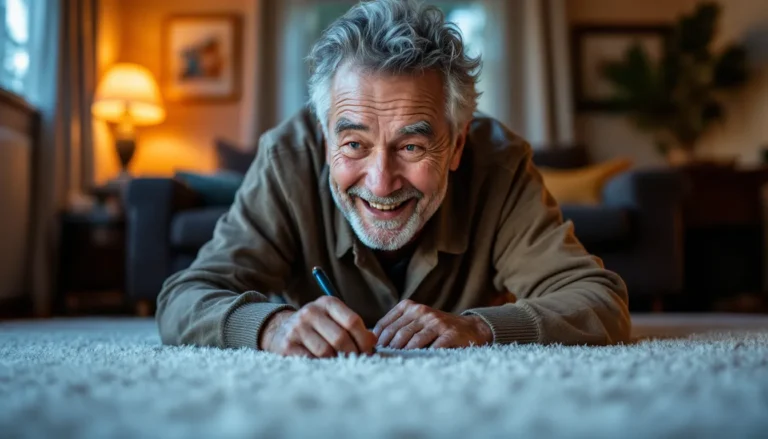Ever found yourself scrolling through endless photos on your iPhone, wondering if you really need that blurry picture of your lunch from three years ago? If so, you’re not alone. Many people struggle with managing their photo libraries, especially when they want to free up space without sacrificing their precious memories stored in iCloud.
Table of Contents
ToggleUnderstanding iCloud Photo Settings
Managing iCloud photo settings proves essential for effectively handling storage space on an iPhone. Users often seek clarity on how iCloud functions to navigate their photo management seamlessly.
iCloud Photo Library
iCloud Photo Library automatically uploads and stores photos and videos in the cloud. Enabling this feature ensures that pictures remain accessible across all devices. Users can choose to keep original images on their device or access lower-resolution versions to save space. Changing settings allows users to delete photos from their iPhone while preserving them in iCloud. Deleting a photo from the device results in its removal from iCloud, so careful selection is necessary.
Optimizing Storage
Optimizing iPhone storage helps free up space without losing photos stored in iCloud. Users can enable the “Optimize iPhone Storage” feature, which replaces full-resolution photos with smaller versions. This process automatically manages storage by retaining the best-quality images in iCloud. When users access their photos, full-resolution versions download as needed. Keeping this setting enabled allows for ongoing space management while safeguarding memories stored in the cloud.
Deleting Photos from iPhone
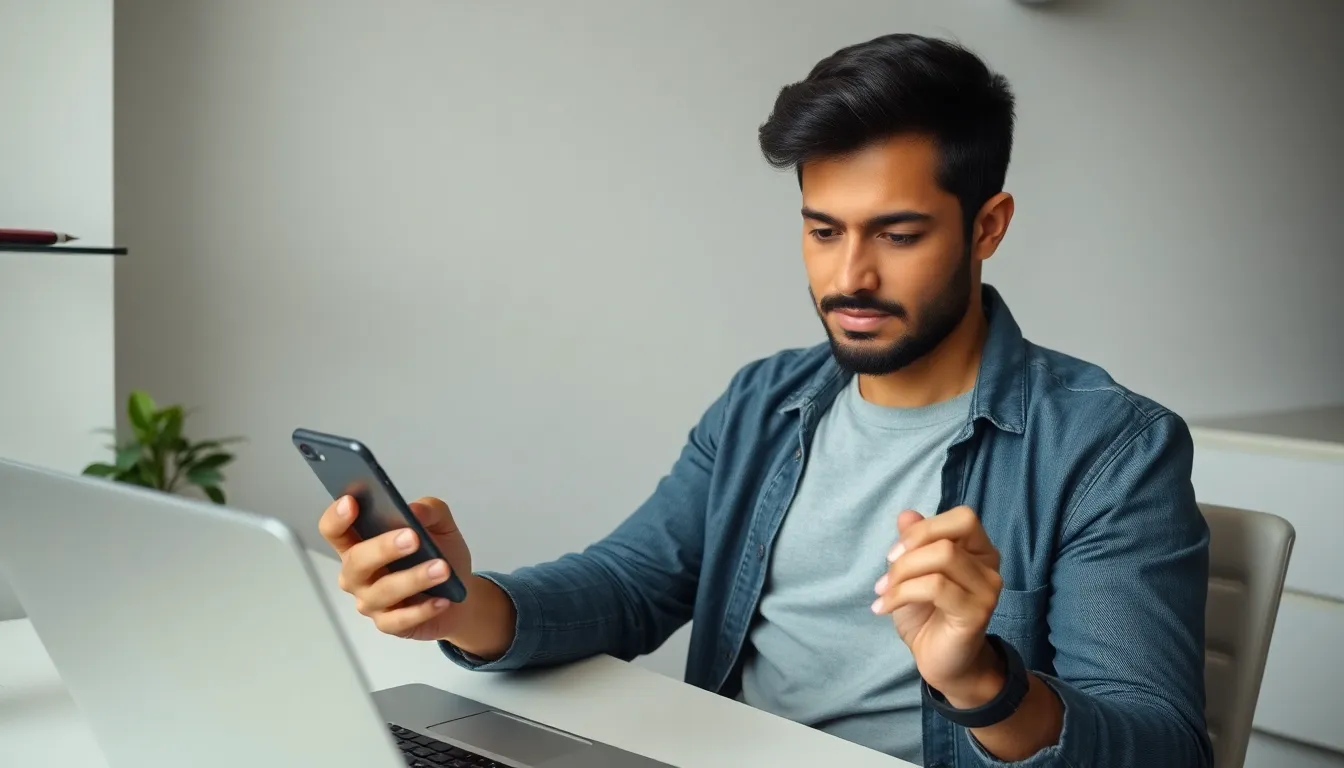
Deleting photos from an iPhone can help free up storage space while preserving important memories in iCloud. Users can follow different methods for effective management.
Manual Deletion Process
To manually delete photos from an iPhone, users should open the Photos app. Tap on the “Photos” tab at the bottom to view all images. Select the “Select” option in the upper right corner for multiple selections. Users can then tap on individual photos to mark them for deletion. After selecting, tap the trash can icon and confirm the deletion. This process permanently removes photos from the device while keeping them safe in iCloud, assuming the iCloud Photo Library is enabled.
Using Third-Party Apps
Third-party apps provide additional options for deleting photos without affecting iCloud storage. Many apps focus on efficient photo management and include features to identify duplicates or unused images. Users can download apps such as Google Photos or Gemini Photos for streamlined organization. These applications often allow users to delete photos in bulk quickly. By integrating these tools into their workflow, individuals can manage their photo libraries more effectively while ensuring that crucial memories remain stored in iCloud.
Ensuring Photos Remain on iCloud
Managing photo storage on an iPhone requires careful navigation of iCloud settings. Understanding these settings ensures that important memories remain safely stored online when photos are deleted from the device.
Checking iCloud Storage
Storage management starts with checking available capacity on iCloud. Users can navigate to Settings, tap on their name, and select iCloud. This section displays how much storage remains and what is being used. Knowing the storage limit aids in deciding whether to keep uploading new photos. If storage is nearing capacity, users might consider purchasing additional space or optimizing storage settings to prevent losing data.
Verifying Photo Availability on iCloud
Verifying photo availability on iCloud ensures that memories are intact after deleting images from the iPhone. Accessing iCloud via a web browser provides a clear view of uploaded photos. Users can sign in to iCloud.com and navigate to the Photos section to confirm that images are properly stored. This simple step reassures users that their important memories won’t be lost during island deletion. Regularly checking this helps maintain confidence in the reliability of iCloud storage.
Alternative Methods
Exploring alternative methods for managing photos on an iPhone can provide users with effective options that keep memories safe in iCloud.
Transferring Photos to Computer
Transferring photos to a computer offers a reliable way to remove them from the iPhone. Users can connect their device to the computer using a USB cable. They can access the Photos app on macOS or Windows Explorer on PCs to locate and transfer photos. After selecting the desired images, it’s easy to drag and drop them to the computer’s hard drive. Once the transfer completes, users can delete the photos from the iPhone, ensuring they remain intact in iCloud. This method not only frees up space but also serves as a backup.
Using External Storage Options
Using external storage devices like USB drives or external hard drives presents additional options for photo management. Many of these devices come with apps that facilitate easy transfers from the iPhone. Connecting the device allows users to select photos directly from the Photos app. With external storage, images can be safely stored offline while minimizing the risk of losing content in iCloud. Users can confidently declutter their device, knowing that their memories are preserved elsewhere. This strategy enhances storage options without compromising accessibility.
Managing photos on an iPhone while ensuring important memories stay safe in iCloud can be a balancing act. By understanding iCloud settings and utilizing the right methods for deletion, users can effectively free up storage without losing access to cherished images. Whether opting for manual deletion through the Photos app or leveraging third-party apps, the key is to stay informed. Regularly checking iCloud storage and verifying photo availability online adds an extra layer of security. With these strategies in place, users can enjoy a decluttered device while keeping their treasured memories intact.