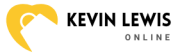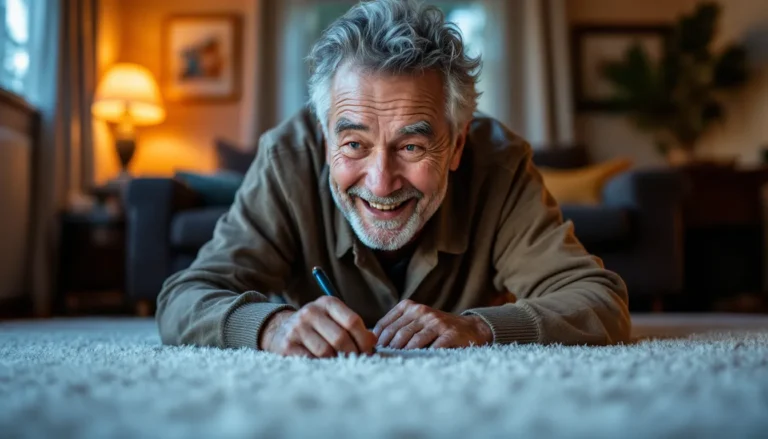In a world where devices are more connected than ever, sometimes it’s nice to hit the pause button. Whether it’s for a little peace and quiet or to prevent your MacBook from becoming a personal assistant that never sleeps, knowing how to disconnect your MacBook from your iPhone can be a game changer. After all, who needs constant notifications about that cat video when you’re trying to focus on work?
Table of Contents
ToggleUnderstanding Continuity Features
Continuity features connect MacBook and iPhone, allowing seamless interaction. These functions enhance workflow and increase user productivity.
What Is Continuity?
Continuity enables users to switch between Apple devices effortlessly. This feature includes Handoff, which lets users start a task on one device and continue on another. Universal Clipboard allows copying and pasting content between devices. Features like AirDrop facilitate easy file sharing. Many users benefit from these quick and smooth transitions when working on multiple devices.
Benefits of Connecting MacBook and iPhone
Connecting a MacBook and iPhone offers several advantages. Instantaneous access to notifications keeps users informed without checking their phones constantly. Calls and messages can be sent and received directly from a MacBook, promoting efficient communication. Additionally, features like Instant Hotspot ensure uninterrupted internet access when Wi-Fi isn’t available. Users find that enhancing collaboration between devices saves time and reduces frustration.
Steps to Disconnect MacBook from iPhone

Disconnecting a MacBook from an iPhone can help limit distractions and improve focus. Follow these steps for a seamless disconnection process.
Disconnecting via Bluetooth
First, access the Bluetooth settings on your MacBook. Click the Apple menu, select System Preferences, and choose Bluetooth. Locate the iPhone in the list of connected devices. Next, click the “X” next to the iPhone’s name to disconnect. Confirm the action if prompted. Disconnecting Bluetooth will stop notifications from appearing on your MacBook, ensuring a quieter work environment.
Disconnecting via Handoff
Begin by opening System Preferences on the MacBook. Select General, then uncheck the box for “Allow Handoff between this Mac and your devices.” This action prevents seamless task-switching between the MacBook and iPhone. Additionally, on the iPhone, navigate to Settings, then General, and select AirPlay & Handoff. Toggle off Handoff here to ensure tasks won’t continue between devices.
Removing iCloud Integration
Access the Apple menu on your MacBook and choose System Preferences. Click on Apple ID, then select “Overview.” From here, select “Sign Out.” Disconnecting iCloud integration stops syncing messages, photos, and other data between devices. For the iPhone, go to Settings, tap on the Apple ID at the top, and select “Sign Out” to fully disconnect.
Tips for an Effective Disconnection
Disconnecting a MacBook from an iPhone enhances focus and reduces distractions. Managing connections and troubleshooting common issues ensures a smooth disconnection process.
Managing Your Connections
Accessing Bluetooth settings on the MacBook allows users to manage connections efficiently. Selecting the iPhone from the connected devices list and initiating disconnection stops any ongoing syncs. Unchecking the Handoff option in System Preferences prevents tasks from switching between devices. Users also benefit from toggling off Handoff in the iPhone settings, reinforcing the barrier between devices. Removing iCloud integration further enhances disconnection, with users signing out of their Apple ID on both devices to stop syncing messages, photos, and data.
Troubleshooting Common Issues
Occasionally, disconnection attempts may encounter issues. Checking that Bluetooth is active on both devices can resolve common disconnect problems. If the MacBook doesn’t show the iPhone in the Bluetooth settings, restarting both devices often fixes the issue. In cases where Handoff doesn’t disable, verifying the settings on both the MacBook and iPhone might be necessary. Signing out of iCloud can also present challenges, so ensuring credentials are correct and up to date resolves most errors.
Disconnecting a MacBook from an iPhone can significantly enhance focus and productivity. By managing connections and minimizing distractions users can create a more serene workspace. Following the outlined steps for disconnection not only streamlines the user experience but also fosters a healthier balance between technology and daily tasks.
Taking control of device interactions allows individuals to enjoy the benefits of each device without the constant interruptions that come from being too connected. Embracing these practices leads to a more efficient workflow and a peaceful environment where creativity can thrive.