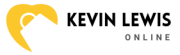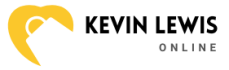Capturing that perfect moment on an iPhone 8 doesn’t require a fancy camera or a degree in photography. Sometimes, all you need is a quick screenshot to save a hilarious meme or a crucial piece of info. But how do you do it without accidentally launching Siri or sending your phone into a tailspin?
Table of Contents
ToggleUnderstanding The iPhone 8
The iPhone 8 combines innovative technology with user-friendly design. This model appeals to users who appreciate both style and functionality.
Key Features
The iPhone 8 features a 4.7-inch Retina HD display. It supports True Tone technology, ensuring optimal color accuracy in various lighting conditions. Equipped with an A11 Bionic chip, it offers impressive processing speed for apps and games. Cameras include a 12 MP rear camera and a 7 MP front camera, ideal for capturing high-resolution photos. The device also supports wireless charging and is resistant to water and dust, enhancing durability.
Operating System
The iPhone 8 runs on iOS 11, which was designed to improve user experience. This operating system provides a variety of features, such as improved notifications, a customizable Control Center, and advanced security measures. Users benefit from regular updates that enhance performance and introduce new functionalities. With seamless access to the App Store, numerous applications can be downloaded for customization and productivity. Overall, iOS 11 maximizes the capabilities of the iPhone 8, making it versatile for daily tasks.
How Do You Screenshot On An iPhone 8?
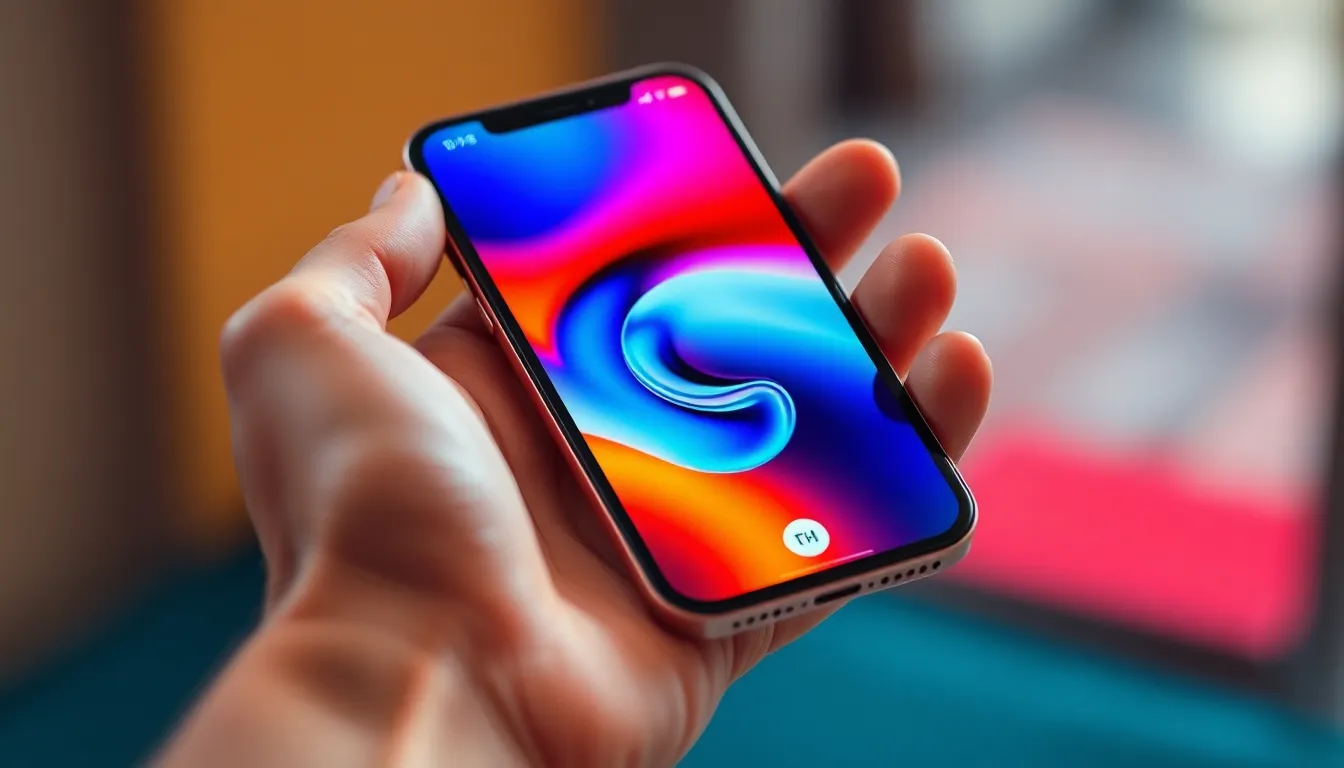
Taking a screenshot on an iPhone 8 is straightforward. It involves using the device’s physical buttons for an efficient capture.
Using Physical Buttons
To capture the screen, press the Side button and the Home button simultaneously. Hold both buttons until the screen flashes white, indicating a successful screenshot. An audible shutter sound confirms the action if the device is not on silent. Individuals can repeat this process at any moment, allowing quick captures of favorite memes or important information. This method is user-friendly, making screenshots accessible for everyone.
Accessing The Screenshots
Finding the captured screenshots is simple. Open the Photos app on the device, then tap on the “Albums” tab. Locate the “Screenshots” album for easy access to all saved images. Users can also find them in the “All Photos” section. Sharing or editing screenshots occurs directly from the Photos app. Tapping the image reveals options for sharing via various platforms or making quick edits.
Editing And Sharing Screenshots
Users can enhance their screenshots quickly using the iPhone 8 features. Editing allows modifications and personal touches.
Basic Editing Options
After taking a screenshot, a preview appears in the bottom-left corner. Tapping on the screenshot opens basic editing tools. Users can crop images to focus on specific details. Drawing tools enable the addition of text or arrows for clarity. Highlighting essential sections draws attention to vital information. Users save changes by tapping “Done,” ensuring their edits are applied. The edited screenshot automatically gets saved in the Photos app.
Sharing Methods
Sharing screenshots on the iPhone 8 is straightforward and efficient. Through the Photos app, users select the screenshot to share. Tapping the share icon reveals various options. Users can share via social media apps, messages, or email. AirDrop facilitates quick transfers to nearby Apple devices, making sharing convenient. Recipients receive the screenshot instantly, enhancing communication. The iPhone 8’s sharing method simplifies connecting with others.
Troubleshooting Common Issues
Occasionally, users encounter issues while taking screenshots on an iPhone 8. Addressing these problems effectively helps ensure a smoother experience.
If Your Screenshot Is Not Working
Experiencing problems with screenshots can be frustrating. Check the button functionality first; make sure the Side button and the Home button aren’t stuck or malfunctioning. If both buttons work individually but not together, restart the device, as this can reset temporary glitches. Also, ensure no accessibility features are interfering with the button combination. Users should navigate to Settings, then Accessibility, to review these settings. If these steps fail, consider updating the iOS version, as software fixes often resolve bugs related to screenshots.
Additional Tips
Using the screenshot feature effectively includes a few extra tips. Familiarize yourself with the Photos app’s organization; knowing where to find screenshots saves time. Regularly check your storage space; insufficient storage can prevent screenshots from saving. Opt for the “Markup” feature immediately after taking a screenshot for quick edits and annotations. Finally, sharing via AirDrop offers a fast transfer method to nearby devices, enhancing convenience. Adopting these practices improves the overall experience of capturing and managing screenshots on the iPhone 8.
Taking screenshots on an iPhone 8 is a simple yet powerful feature that enhances the user experience. With just a quick press of the Side and Home buttons users can effortlessly capture important information or memorable moments. The built-in editing tools and easy sharing options make it convenient to customize and distribute screenshots.
By familiarizing themselves with the Photos app and utilizing features like Markup and AirDrop users can streamline their workflow and make the most of their screenshots. Troubleshooting common issues ensures a smooth experience, allowing users to focus on what matters most. Overall the iPhone 8 provides a versatile platform for capturing and sharing content in today’s digital world.