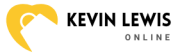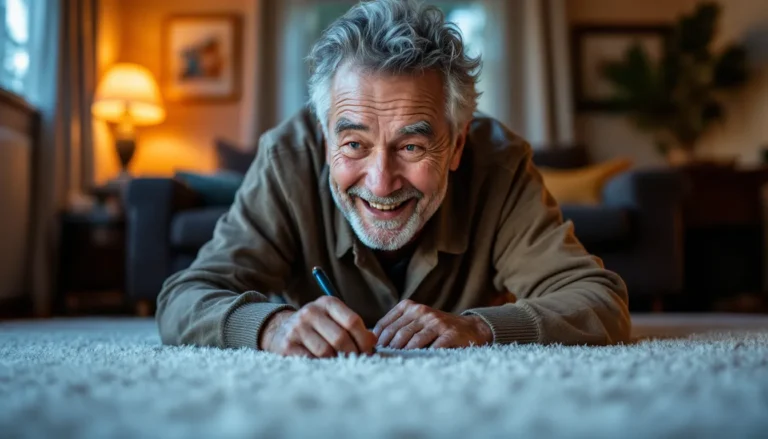Want to turn your iPhone into a personal concert hall? It’s easier than you think! With just a few taps, you can tweak the equalizer settings and transform your listening experience from “meh” to “wow.” Whether you’re jamming to your favorite tunes or catching up on podcasts, the right EQ settings can make all the difference.
Table of Contents
ToggleUnderstanding EQ on iPhone
EQ on an iPhone allows users to fine-tune their audio experience. This feature enhances sound quality for various media types, including music and podcasts.
What is EQ?
EQ refers to equalization, a process that adjusts the balance of different frequency components in audio. Users can tailor sound frequencies, providing a customized listening experience. Common frequency ranges include bass, midrange, and treble. Each range contributes uniquely to audio quality. For example, boosting bass frequencies delivers deeper sound, while enhancing treble sharpens vocals. An iPhone features several preset EQ settings, simplifying the adjustment process. Users can explore options that meet their preferences.
Benefits of Adjusting EQ
Adjusting EQ offers multiple benefits, enhancing overall listening quality. Improved clarity distinguishes instruments and vocals, making songs more enjoyable. Specific genres of music sound better with tailored EQ settings, creating an immersive experience. For podcasts, EQ adjustments ensure spoken words remain clear and less distorted. Customized settings help accommodate various environments, such as quiet rooms or noisy streets. Moreover, personalizing EQ settings allows users to emphasize their favorite audio elements. This adjustment ultimately maximizes satisfaction during listening sessions.
Steps to Change EQ on iPhone
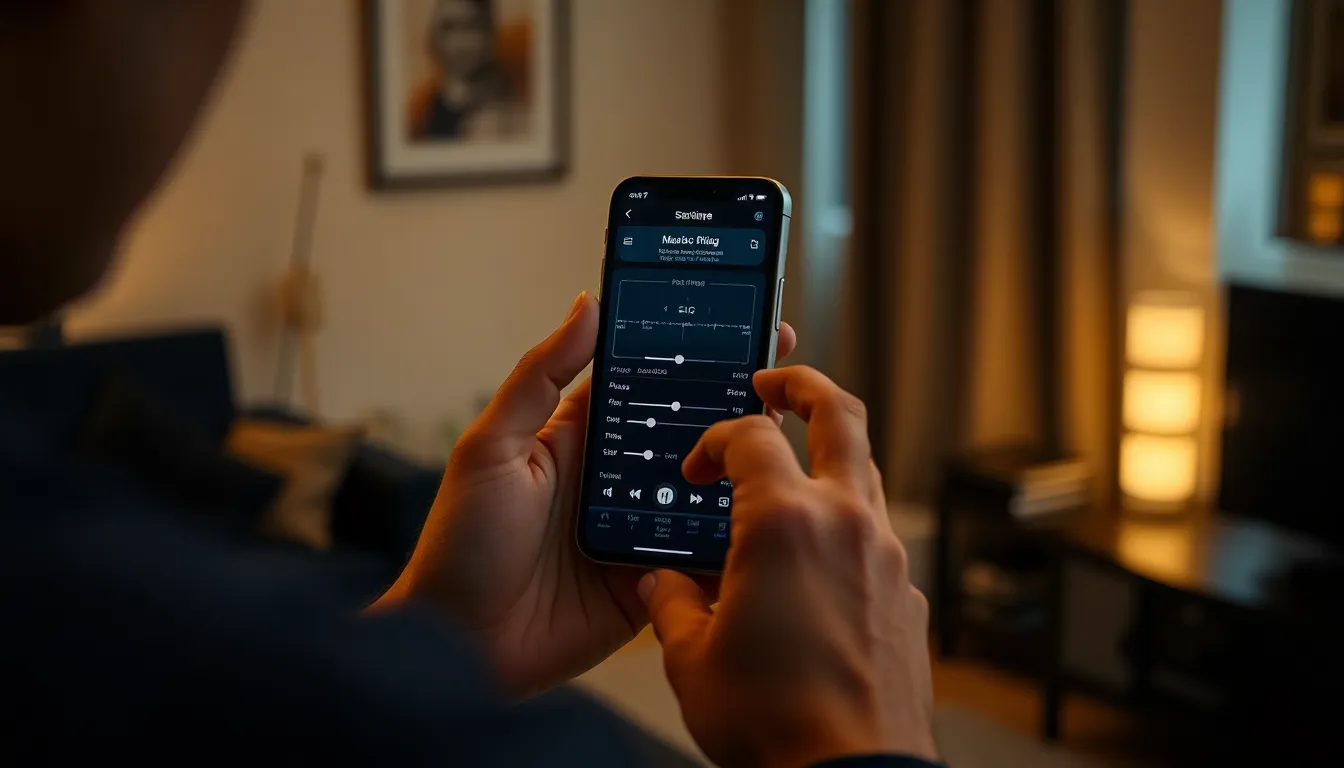
Changing EQ settings on an iPhone is a straightforward process that can enhance audio enjoyment. Users can easily adjust the equalizer to suit their preferences.
Accessing the Music App
First, open the Music app on the iPhone. Tap the icon located on the home screen. The app will load, displaying the library, playlists, and other options. Navigating within this app provides access to all audio content, including songs and albums. Select any song to begin listening and personalize the EQ settings for that track.
Navigating to EQ Settings
Tap on the “Now Playing” bar at the bottom of the screen to access the player interface. From there, click the three dots in the lower right corner. This action opens a menu with options for sharing, adding to playlists, and adjusting settings. Scroll down and select “Settings” to proceed. Finally, find the “EQ” option and tap it to view various preset equalizer settings. Choose from several options, or customize frequencies to optimize the listening experience.
Popular EQ Settings and Recommendations
Selecting the right EQ settings can greatly impact the audio experience on an iPhone. Users can enhance their music and podcast enjoyment by choosing from popular preset options or customizing their EQ settings.
Preset EQ Options
The Music app includes various preset EQ options tailored for different genres. Rock boosts bass frequencies, while Classical emphasizes mids and highs for clarity. Users may opt for Pop to enhance musicality, whereas Jazz offers balanced sound for rich instrumentals. Hip-Hop settings often amplify bass for a punchy effect, ideal for rap fans. Dance settings highlight higher frequencies for an upbeat vibe. Users can easily switch between these pre-defined EQ settings to find the one that best suits their listening preferences.
Custom EQ Settings
Custom EQ settings allow for detailed audio adjustments based on individual preferences. Users can fine-tune specific frequencies using sliders, providing complete control over bass, midrange, and treble levels. Those who desire deeper bass may increase lower frequencies, while listeners seeking clarity can boost high frequencies. Users might also reduce uncomfortable mid frequencies for a more enjoyable experience. By experimenting with these settings, listeners can create a personalized audio profile tailored to their music and podcast preferences.
Troubleshooting EQ Issues
EQ settings on an iPhone can sometimes lead to audio problems. Identifying the source of these issues can improve the listening experience significantly.
Common Problems
Audio distortion often occurs when EQ settings are overly aggressive. Muffled sound can result from incorrect frequency adjustments, leading to a loss of clarity. Inconsistent volume levels might arise due to certain presets being too weak or powerful for specific tracks. Users may also encounter issues if the Music app’s settings don’t sync with Bluetooth devices, causing lagging audio. Regularly checking connections ensures a seamless listening experience.
Tips for Better Sound Quality
Adjusting EQ settings requires attention to detail. Experimenting with different presets helps find the best match for various genres of music. Positioning the device closer to the audio source can eliminate interference, enhancing clarity. Switching between headphone types also brings noticeable differences in sound performance. Regular updates to the iOS can optimize overall performance, minimizing glitches during playback.
Adjusting the EQ settings on an iPhone can transform the way users experience audio. By taking the time to explore different presets and customize frequency adjustments, they can create a sound profile that resonates with their personal preferences. Whether enjoying music or podcasts, the right EQ settings enhance clarity and depth, making every listening session more enjoyable.
Regularly experimenting with these settings not only improves sound quality but also allows users to adapt their audio experience to different environments. Staying proactive with device updates and troubleshooting potential issues ensures optimal performance. With these strategies in place, anyone can elevate their audio experience on an iPhone to new heights.