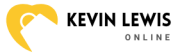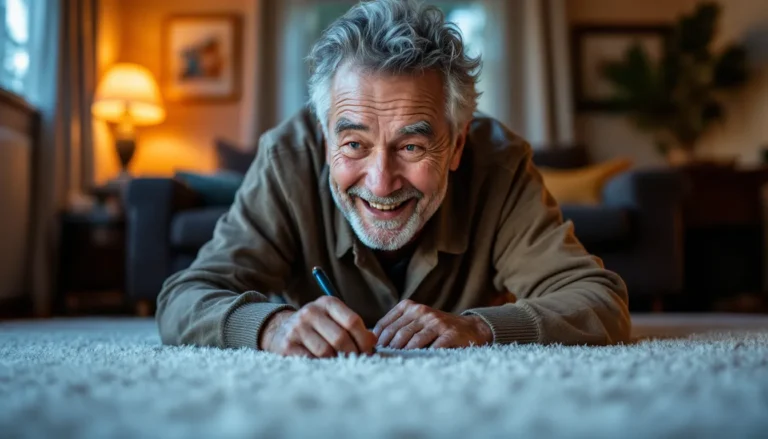Ever found yourself in a situation where your iPhone browser history feels like a digital diary of questionable choices? Whether it’s that late-night pizza delivery site or a bizarre rabbit hole of cat videos, sometimes it’s best to hit the reset button. Clearing your browser history isn’t just about tidying up; it’s about reclaiming your privacy and giving your device a fresh start.
Table of Contents
ToggleUnderstanding Browser History
Browser history consists of records that document websites visited, cookies collected, and cached files stored. These records can reveal personal information and reveal browsing patterns.
What Is Browser History?
Browser history refers to the log of websites accessed using a web browser. It stores URLs, page titles, and timestamps for quick retrieval. This feature aids in accessing frequently visited sites but may expose sensitive information to others.
Why Clear Browser History?
Clearing browser history enhances privacy and can improve device performance. It removes traces of online activity that others might see if they access the same device. Regularly deleting this data can also free up storage space, ensuring smoother operation for applications and the operating system.
How to Clear iPhone Browser History in Safari
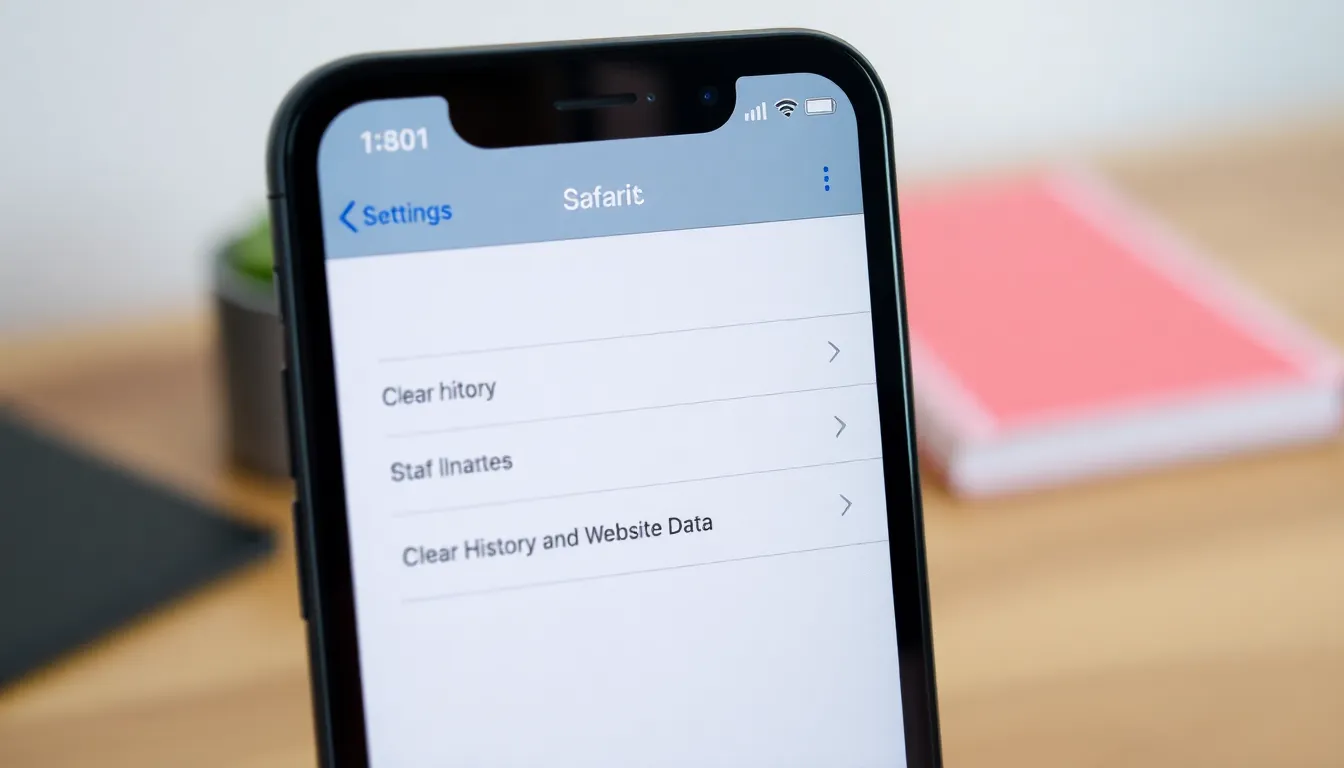
Safari provides straightforward methods to clear browser history, improving privacy and device performance. Users can choose to clear history through settings or while actively browsing.
Clearing History Through Settings
Access the Settings app on the iPhone to initiate this process. Navigate to Safari and scroll down to find the option labeled “Clear History and Website Data.” Selecting this choice completely removes all browsing history, cookies, and cached files with a single action. Confirm the operation to free up space and enhance privacy instantly. It’s beneficial to perform this regularly to maintain a clutter-free browsing experience.
Clearing History While Browsing
While using Safari, users can clear history quickly. Tap the book icon, which opens the bookmarks and history panel. From there, tap on the clock icon to view browsing history. Swiping left on any website entry reveals a “Delete” option. This method allows for selective removal, enabling users to keep some history while discarding the rest. Clearing specific entries can help manage what information remains accessible.
How to Clear iPhone Browser History in Chrome
Clearing browsing history in Chrome on an iPhone enhances privacy and device performance. Follow these steps to remove history effortlessly.
Using the Chrome App
Open the Chrome app on your iPhone. Tap the three-dot menu icon located at the bottom right corner. From the menu, select “History” to view your browsing records. Choose “Clear Browsing Data” to proceed. You can select “Browsing History” along with additional data types like Cookies and Cached Images. Lastly, tap “Clear Browsing Data” at the bottom to confirm your choice. This action removes all selected history, ensuring better privacy and smoother performance.
Clearing History with iCloud Sync
If iCloud sync is enabled on Chrome, clearing history affects all synced devices. Begin by opening the Chrome app and accessing the three-dot menu. Select “History” to reveal your browsing log. Then, just like before, choose “Clear Browsing Data.” Select the relevant options and tap “Clear Browsing Data” to complete the process. All synced devices will reflect these changes, maintaining consistency across platforms. This feature ensures that deleting history on one device enhances privacy throughout all connected devices.
Additional Privacy Measures
Enhancing privacy involves more than just clearing browser history. Implementing additional measures ensures more secure browsing experiences.
Browsing in Private Mode
Private browsing mode, often found in browsers, offers an added layer of confidentiality. Users can activate this feature in Safari by selecting “Private” in the tab menu, preventing the storage of visited sites. While in this mode, browsing history, cookies, and data don’t save, which protects personal information. Each session remains untraceable, allowing users to explore freely without concerns about exposure. Activating private mode is essential when using shared devices or public networks for discretionary browsing.
Using Alternative Browsers
Exploring alternative browsers can enhance privacy features compared to standard options. Browsers like Firefox Focus and Brave prioritize user confidentiality by blocking trackers and ads. These tools automatically delete privacy-compromising data after each session, ensuring fewer residual traces. They offer customizable settings that allow users to control their data and restrict data collection. Choosing these privacy-centric browsers not only improves user experiences but also fosters a more secure online environment.
Clearing iPhone browser history is a simple yet effective way to enhance privacy and improve device performance. By regularly removing browsing records users can protect personal information and ensure a smoother experience while using their devices. Utilizing the methods outlined for both Safari and Chrome makes it easy to manage history and maintain control over online activity.
Incorporating additional privacy measures like private browsing mode or exploring alternative browsers can further safeguard user data. By taking these steps individuals can enjoy a more secure and efficient browsing experience on their iPhones.