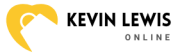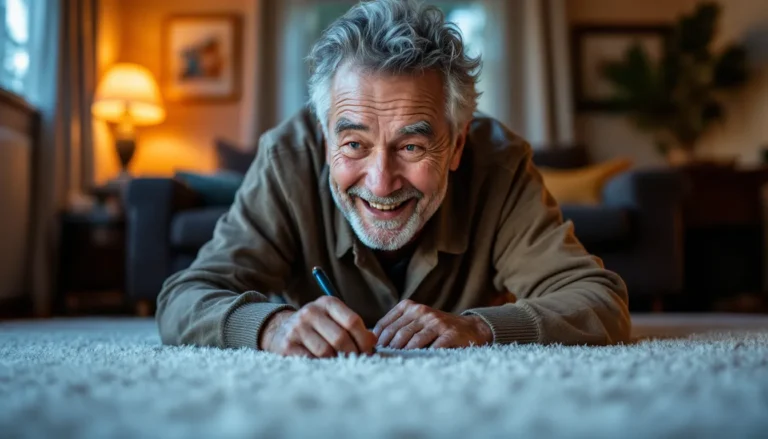Saving a document on an iPhone might seem as tricky as finding a needle in a haystack, but it doesn’t have to be! With a few simple taps, anyone can master the art of saving files like a pro. Whether it’s an important work report or that recipe for the world’s best chocolate cake, knowing how to save a doc can save the day.
Table of Contents
ToggleUnderstanding Document Formats on iPhone
Document formats determine how files are created, stored, and accessed on an iPhone. Common formats include PDF, DOCX, and JPEG. Each serves a unique purpose in everyday use.
PDF files provide a reliable way to present content while preserving formatting across devices. Users favor PDFs for documents like reports and forms. DOCX files, associated with Microsoft Word, allow extensive editing and formatting options, making them ideal for text-heavy documents. JPEG files cater to images, ensuring photos retain high quality when shared or saved.
iPhones support various third-party applications that enhance document handling. Many users turn to apps like Google Drive, Dropbox, and Microsoft OneDrive for efficient file storage and sharing. These platforms accommodate multiple formats, allowing users to work flexibly across devices.
File compatibility plays a crucial role in choosing the right format. For essential documents that require collaboration, PDF and DOCX formats tend to be preferred. Sharing these formats ensures recipients can access files without issues, regardless of their device.
When saving a document, noting the format can streamline file organization. Customizing file names and choosing the appropriate format enhances clarity and retrieval. Users can always check specific apps for their supported formats, making document management seamless on an iPhone.
Understanding these formats and their applications facilitates a more efficient workflow. With this knowledge, users can quickly navigate file storage options, ensuring they save and share documents effectively.
Using Built-In Apps to Save Documents
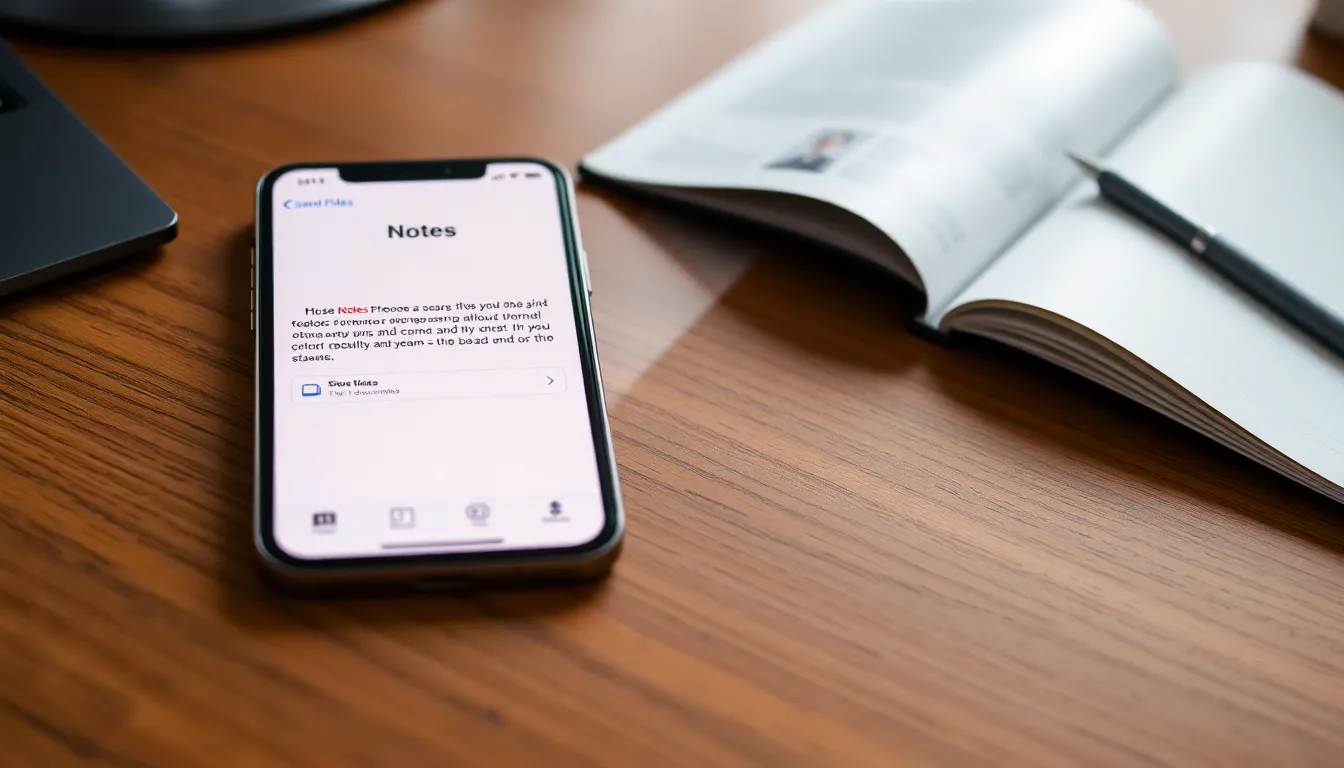
Saving documents on an iPhone becomes straightforward with built-in apps like Notes and Files. These applications streamline the saving process for various document types.
Saving with Notes
Notes provides a simple yet effective way to save documents. Users can create a new note by tapping the compose icon. After drafting or pasting text, selecting “Share” brings up options for saving. They can save the note as a PDF by choosing “Create PDF” in the share menu. Often, this method preserves formatting, making it ideal for reports. Saved notes stay organized within the app, allowing easy retrieval.
Saving with Files
Files offer another robust option for document management on an iPhone. Users can save documents from various sources directly into the Files app. Tapping the “Share” button in a document, then selecting “Save to Files” enables users to choose a specific folder. He or she can categorize documents by project or type, improving organization. Files supports multiple formats, including PDFs and images, enhancing versatility for saving needs. Accessing saved documents remains simple, ensuring efficient workflow management.
Third-Party Apps for Document Management
Third-party apps play a crucial role in document management on an iPhone. Using these applications enhances storage options and simplifies file sharing.
Popular Apps for Saving Documents
Google Drive, Dropbox, and Microsoft OneDrive stand out as popular choices for saving documents. These platforms support various file formats, including PDF and DOCX. Users appreciate Google Drive for its seamless integration with other Google services. Dropbox offers a user-friendly interface, enabling quick uploads and organization of files. OneDrive excels in its collaboration features, especially for users of Microsoft 365. Each app provides unique functionalities that cater to different user needs, ensuring a flexible document-saving experience.
How to Save Using Google Drive
Saving documents with Google Drive requires just a few steps. First, users must install the Google Drive app from the App Store. Once installed, users can open the app and tap the “+” icon to upload files. After selecting the desired document, users can choose whether to upload it as a file or create a new document directly within the app. Naming the document during the upload process ensures easy retrieval later. Accessing saved files on any device is straightforward, promoting effective document management and sharing capabilities.
Troubleshooting Common Issues
Users might encounter issues when saving documents on an iPhone. One common problem involves formats not being compatible with the desired app. To resolve this, check if the app supports the file format being used, such as PDF, DOCX, or JPEG.
Another issue arises when users can’t find saved documents. Trying to navigate to the Files app can help locate documents easily. Users should also remember to check their cloud storage options like Google Drive or Dropbox, as documents might save there instead of locally on the device.
Sometimes, saved documents don’t appear as expected. It helps to ensure that the app has permission to access files on the device. To rectify this, head to the iPhone settings and navigate to the specific app permissions.
Users might experience difficulties while exporting files. If this happens, confirming the selected format aligns with the intended use simplifies the process. For instance, saving a document as a PDF preserves formatting, while DOCX allows for editing.
If an app freezes or crashes during the saving process, restarting the app may resolve the issue. In more severe cases, restarting the iPhone can restore functionality. Keeping the software updated also prevents many common glitches related to saving files.
Lastly, for sharing documents, users might face difficulties due to internet connection issues. Ensuring a stable connection can significantly enhance the effectiveness of file sharing through third-party apps. Checking Wi-Fi settings can often lead to a quick solution.
Tips for Efficient Document Management on iPhone
Utilizing files efficiently on an iPhone enhances productivity. Start by organizing documents within the Files app, which allows users to create folders by project or category. Implementing a consistent naming convention for files simplifies locating documents, especially when multiple formats are in use.
Engaging with built-in apps like Notes can further streamline processes. Notes enables users to create and quickly save documents, specifically turning notes into PDFs for better formatting preservation. Using tags or titles can improve navigation within the app, making it easier to retrieve important information.
Integrating third-party applications significantly improves document management. Google Drive, Dropbox, and Microsoft OneDrive each provide unique functions to facilitate file sharing and storage. Exploring options in these apps helps users find the best tool that aligns with their specific requirements.
Keeping documents backed up is crucial for security. Regularly syncing files with cloud services prevents data loss and ensures accessibility across devices. Adjusting settings for automatic backup can save time, allowing users to focus on content creation instead of ongoing manual uploads.
Monitoring device storage contributes to effective document management. Periodically reviewing and deleting unnecessary files frees up space, enhancing performance. Setting reminders for this task can help maintain an organized digital environment.
Finally, addressing troubleshooting issues promptly results in a smoother experience. Users encountering format incompatibility should check the app’s supported formats. Performing regular updates on both apps and iOS can prevent crashes and improve overall functionality.
Saving documents on an iPhone is a straightforward task that can significantly enhance productivity. By understanding the various file formats and leveraging built-in apps like Notes and Files users can streamline their document management. Utilizing third-party applications further expands storage options and simplifies sharing.
Organizing files with folders and consistent naming conventions not only improves accessibility but also reduces the time spent searching for important documents. Regular backups and monitoring device storage ensure that users maintain optimal performance and prevent data loss. With these strategies in place anyone can master the art of saving documents on their iPhone efficiently.