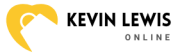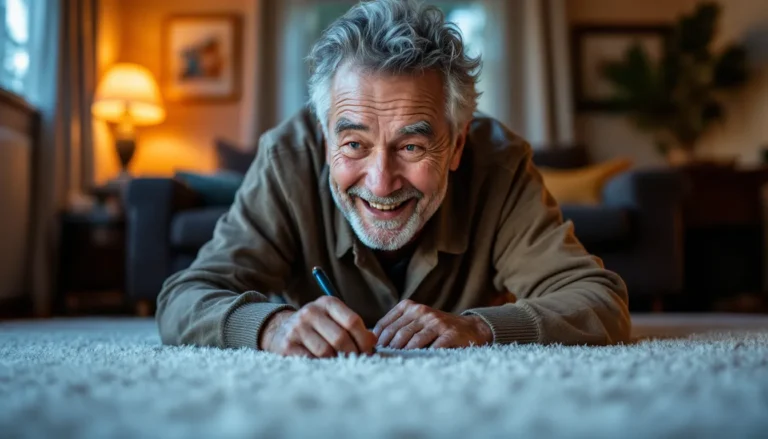In a world where barcodes are everywhere, mastering the art of scanning them with an iPhone is like having a superpower. Whether you’re hunting for the best deals at the grocery store or trying to unlock exclusive content, knowing how to scan a barcode can save time and, let’s face it, some serious cash.
Imagine strolling through the aisles, waving your iPhone like a magic wand, effortlessly gathering information about products without breaking a sweat. It’s not just convenient; it’s downright impressive. Don’t worry if you’re not tech-savvy; scanning a barcode is as easy as pie—if pie were made of pixels and technology. Get ready to unlock the secrets hidden in those squiggly lines and elevate your shopping game.
Table of Contents
ToggleUnderstanding Barcodes
Barcodes serve as a vital link between products and information. Scanning them with an iPhone unlocks a world of details about each item, enhancing user experiences.
What Is a Barcode?
A barcode represents data in a visual pattern, typically using lines and spaces. This pattern encodes information such as product identification, pricing, and inventory details. Retailers widely use barcodes to streamline checkout processes and manage stock efficiently. The information they carry allows scanners, including iPhones, to quickly retrieve product data, making shopping faster and more convenient.
Types of Barcodes
Various barcode types exist, each designed for specific purposes. Commonly observed are UPC (Universal Product Code) and QR (Quick Response) codes. UPC codes, found on retail goods, enable quick product lookups. QR codes, unlike traditional barcodes, can store more information and direct users to websites or digital content. Other types include Code 39, frequently utilized in inventory control, and EAN (European Article Number), mostly used outside the United States. Understanding these barcode types enhances the efficiency of the scanning process with an iPhone.
Preparing Your iPhone

Preparing your iPhone for barcode scanning ensures a smooth process. Follow these steps to optimize functionality.
Updating Your iOS
Updating iOS improves app performance and enhances scanner capabilities. Navigate to Settings, then tap General. Select Software Update to check for new versions. If an update is available, tap Download and Install. Compatibility with the latest scanner apps often depends on using updated software. Users can also enable automatic updates under the same menu for convenience.
Enable Camera Permissions
Camera access is crucial for successful barcode scanning. Open Settings, then scroll to Privacy. Tap Camera and ensure the scanner app is toggled on. This setting allows the app to access the camera directly. Without enabling permissions, scans may not function correctly. Permissions can be adjusted anytime if users decide to switch apps.
Scanning a Barcode with iPhone
Scanning barcodes with an iPhone is straightforward and convenient. Users can easily access product information and deals by leveraging their device’s capabilities.
Using the Camera App
The built-in camera app on an iPhone scans barcodes efficiently. To start, users open the Camera app. They then point the camera at the barcode, ensuring the code is centered within the frame. Once the scan is successful, a notification appears, allowing quick access to the product details or link. This method supports common barcode formats such as QR codes and UPC codes, enhancing shopping experiences.
Using Third-Party Apps
Several third-party apps enhance barcode scanning functionality on an iPhone. Popular options include Scanner App, QR Code Reader, and ShopSavvy. Users download their preferred app from the App Store. After installation, they follow the app instructions to scan barcodes. Many of these apps offer additional features like price comparisons and product reviews, providing a more comprehensive scanning experience. Users benefit from selecting the app that best suits their needs, enhancing their scanning efficiency.
Troubleshooting Barcode Scanning Issues
Scanning barcodes can sometimes present challenges. Users might encounter a few common issues that hinder successful scans.
Poor Lighting Conditions
Poor lighting conditions often disrupt the scanning process. Dim environments make it difficult for the camera to read the barcode accurately. Users can improve scanning by locating a well-lit area. Bright natural light or artificial light can enhance the camera’s ability to capture the barcode clearly. Shadows or reflections may also complicate the process, so users should try to eliminate these factors. Adjusting the angle of the barcode relative to the light source can provide better visibility.
Damaged Barcodes
Damaged barcodes pose a significant obstacle to scanning. Scratches, tears, or smudges can obscure essential information encoded within the barcode. Users should inspect barcodes closely for any signs of damage. In some cases, purchasing a replacement product with an intact barcode may be necessary. Utilizing a barcode scanning app that supports manual entry ensures access to product information when scanning fails. In addition, making a note of the item’s details for future purchases could prove beneficial.
Tips for Effective Barcode Scanning
Effective barcode scanning maximizes efficiency and accuracy, enhancing the overall experience.
Best Practices for Scanning
Ensure proper lighting for optimal visibility when scanning barcodes. Center the barcode within the camera frame for precise recognition. Keep the iPhone steady to avoid blurriness during the scanning process. Maintain focus on the barcode without moving the camera too quickly. Familiarize yourself with various barcode types such as UPC and QR to improve recognition skills. Regularly clean the camera lens for clear images and better scans. Test different scanning apps to find one that meets individual needs and offers useful features.
Common Mistakes to Avoid
Attempting to scan in low light often leads to unsuccessful attempts. Overlooking the need to align the barcode correctly can cause scanning errors. Using a damaged or dirty barcode may result in inaccurate readings. Avoid rushing the scanning process, as quick movements can confuse the camera. Neglecting to check app settings might limit the functionality of scanning features. Failing to enable camera access for the scanning app can prevent any barcode detection at all. Recognizing these pitfalls helps ensure a smoother scanning experience.
Mastering barcode scanning with an iPhone opens up a world of convenience and savings. By following the steps outlined in the article and utilizing both built-in features and third-party apps, users can enhance their shopping experiences significantly.
With a few simple preparations and an understanding of best practices, anyone can navigate the barcode scanning process effortlessly. Embracing this technology not only saves time but also empowers users to make informed purchasing decisions.
So whether it’s finding the best deals or accessing valuable product information, barcode scanning is a skill worth developing.